Follow these steps to show Wifi Password using command prompt.
Step 1:
First of all you have to press the Win+R button and type in search box 'CMD' and open it.
Step 2:
Once you have opened the Command Prompt, you have to type the following command in Command Prompt: "Netsh wlan show profile".
Then User Profiles will show and you have to choose one profile which you want to show Wifi Password. Now type the following command: netsh wlan show profile name key=clear and press enter. Then you will see the Profile Interface Wi-Fi. In my case I typed "netsh wlan show profile Jawa key=clear" and in the Security Settings section you can see Key Content at the end. This is the key/password of that Wifi Network.
Congratulations now we are done with the CMD method and we have learned to show Wifi password in any PC or Laptop. Please comment below if it helps you and share it with your friends.
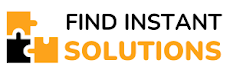







0 Comments